Unlock Professional Video Editing: Mastering Camtasia for Content Creators
https://digitallearndeals.com/techsmith
Hashtags: #CamtasiaReview #VideoEditingSoftware #ContentCreationTool #ScreenRecording #CamtasiaWorkflow #VideoEditingTips #ProfessionalEditing
Disclaimer: This video or article is not endorsed or sponsored by any of the brands I mentioned. All the thoughts and opinions expressed are my own. Some of the links provided above are affiliate links. These links do not require any additional cost from you, but I may earn a small commission from the sale if you make a purchase. As always, honesty is crucial on my channel and blog. Thank you for your support!
A Comprehensive Review of Camtasia: Easy and High-Quality Video Editing Software
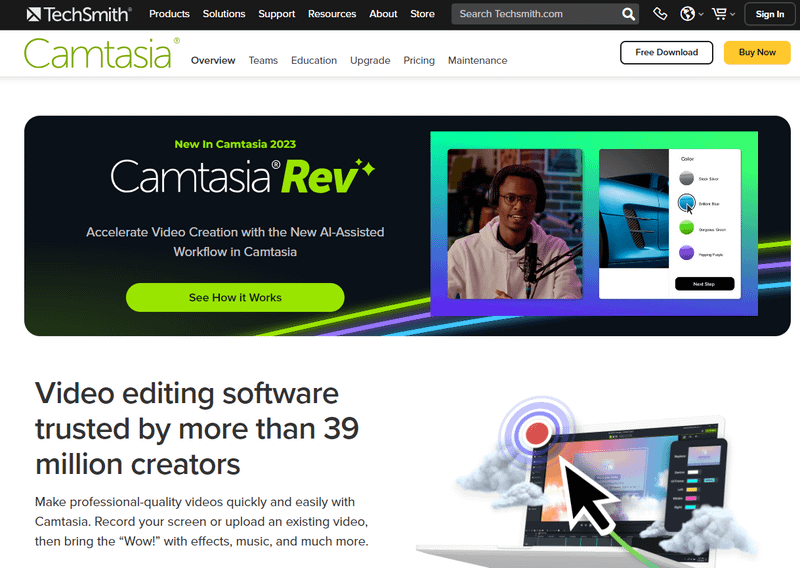
Welcome back, fellow content creators! In today's blog, I'm going to give you a comprehensive review of the video editing software I use to create my videos: Camtasia. As most of us aren't initially experts in video editing, it's crucial to find a tool that helps us navigate the learning curve while allowing us to consistently produce high-quality content. And that's where Camtasia comes in.
Why Camtasia?
Camtasia is the go-to software for video editing, offering a range of features that help us create consistent and beautiful videos across different platforms. Whether you're creating content for Instagram, Reels, TikTok, or any other platform, Camtasia has got you covered. One of the standout features of Camtasia is its ease of use and intuitive user interface, making it accessible to both beginners and experienced video creators.
The Benefits of Screen Recording Software
Before we dive into the specifics of Camtasia, let's talk about the benefits of using screen recording software. Whether you're creating tutorials or software reviews, screen recording software allows you to capture your screen and create engaging and informative content. It's a fantastic tool for educators, instructional designers, tech marketers, and anyone looking to inspire and educate through video content.
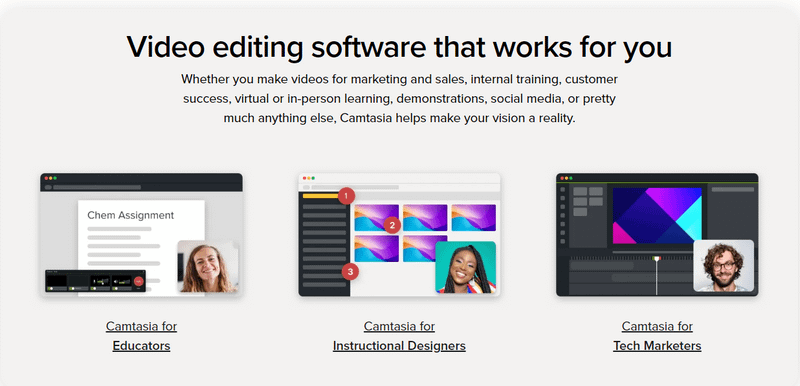
My Preferred Workflow: Camtasia and Snagit
Now, let's discuss my preferred workflow using Camtasia and Snagit. Snagit is another fantastic software that complements Camtasia perfectly. With Snagit, you can capture screenshots, record your screen, and even edit images. By combining Snagit with Camtasia, you have a powerful duo that streamlines your video creation process.
Exploring Camtasia's Features
Alright, let's dive into the features of Camtasia. From importing videos to adding elements and using visual effects, Camtasia offers a plethora of tools to enhance your videos. The software's user-friendly interface allows for easy navigation, and you can drag and drop elements onto the timeline with ease. Additionally, Camtasia provides access to a library of assets, annotations, and speech bubbles, making it easy to add text and graphics to your videos.

Enhancing Your Videos with Visual Effects
To take your videos to the next level, Camtasia offers a range of visual effects and editing options. You can add key stroke callouts, remove backgrounds, adjust speed, apply color corrections, and even add device frames to showcase your content in a realistic setting. With Camtasia, the possibilities are endless, and you have the tools to bring your creative vision to life.
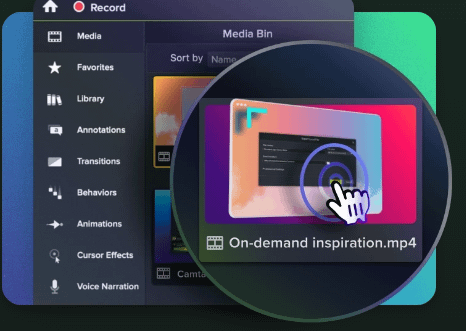
Adding Voice Narration and Cursor Effects
Camtasia also allows you to add voice narration and cursor effects to your videos. You can import audio files, record voiceovers directly within the software, and easily sync them with your visuals. Additionally, you can highlight your cursor, add animations, and customize cursor effects to guide your viewers' attention.
Exporting Frames with Ease
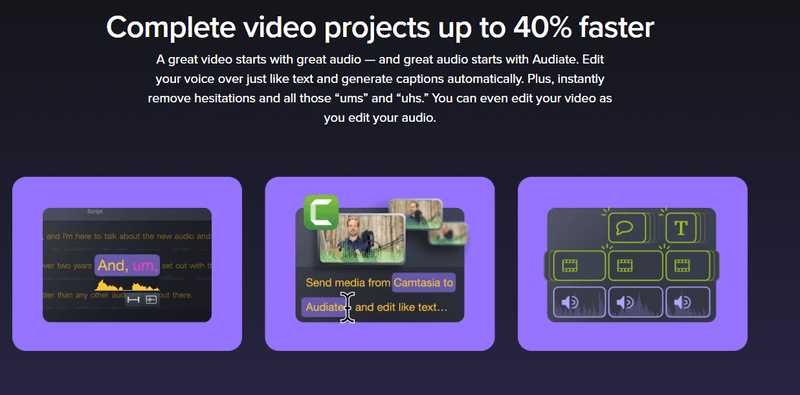
When it comes to exporting your videos, Camtasia makes the process a breeze. You can easily delete unwanted frames, batch produce your videos, and export them in various formats. The software's efficiency and user-friendly interface make it a preferred choice over other options like Adobe Premiere and DaVinci.
Join the Camtasia Community
I highly recommend becoming a Camtasia user. With over 39 million creators trusting and loving the software, you'll be in good company. By joining the maintenance plan, you'll receive regular updates and ensure that you're always using the latest version of the software.
Key Points:
- Ease of Use: Camtasia's intuitive user interface is suitable for beginners and professionals alike.
- Screen Recording: Ideal for tutorials and software reviews, it enables high-quality screen capture.
- Workflow Integration: Combines seamlessly with Snagit for a comprehensive content creation suite.
- Feature-Rich: Offers a wide array of editing tools, visual effects, and asset library.
- Audio and Cursor Enhancement: Simplifies adding voice narrations and dynamic cursor effects.
- Efficient Exporting: Streamlines the video exporting process with various format options.
- Community Support: Join over 39 million creators with access to updates through the maintenance plan.
Pros:
- User-friendly for beginners
- Comprehensive screen recording capabilities
- Seamless workflow with Snagit integration
- Extensive library of visual effects and assets
- Voice narration and customizable cursor effects
- Efficient exporting options
Cons:
- Might be less advanced than industry-standard software like Adobe Premiere
- Can be more expensive than some entry-level options
Pricing Information:
Based on the information provided in the video Camtasia Pricing Overview, here are the current pricing details:
- Standard License: $249.99 (one-time fee)
- Maintenance Plan: $49.75/year (optional for updates and support)
Conclusion
In conclusion, Camtasia is a game-changer for video creators of all levels. Its ease of use, intuitive interface, and extensive range of features make it the go-to software for consistent and high-quality video editing. Whether you're a beginner or an experienced content creator, Camtasia has everything you need to bring your creative vision to life.
If you're interested in learning more about Camtasia and how to make the most out of it, stay tuned for my upcoming tutorials. Don't forget to like this blog, subscribe to my channel, and hit the notification bell to stay updated on all things Camtasia. Happy editing!
Q: What is the purpose of the video?
A: The purpose of the video is to give a comprehensive review of the video editing software Camtasia.
Q: What are the benefits of using Camtasia for video editing?
A: Camtasia helps create consistent and high-quality videos, has an intuitive user interface, and allows for screen recording and tutorial creation.
Q: Who is Camtasia suitable for?
A: Camtasia is suitable for educators, instructional designers, tech marketers, and those doing software reviews.
Q: What is the preferred workflow using Camtasia and Snagit?
A: The preferred workflow involves using Snagit for screen recording and Camtasia for video editing.
Q: What are some features of Snagit software?
A: Some features of Snagit software include cursor highlighting, cursor replacement, and path smoothing.
Q: What is the main purpose of the video editing software Camtasia?
A: The main purpose of Camtasia is to edit and enhance videos.
Q: Can Camtasia record both the screen and a video camera simultaneously?
A: Yes, Camtasia can record both the screen and a video camera simultaneously.
Q: What are some features available in the Camtasia software?
A: Some features available in Camtasia include importing videos, drag and drop functionality, a timeline, media bin, property panel, annotations, and visual effects.
Q: What are some visual effects and editing options available in Camtasia?
A: Some visual effects and editing options available in Camtasia include key stroke callouts, background removal, blend mode, blur, border, speed adjustment, color adjustments, cursor path, device frames, freeze region, and transitions.
Q: How can cursor effects and voice narration be used in Camtasia?
A: Cursor effects and voice narration can be used in Camtasia to enhance videos and provide additional information.
Q: What is the process of exporting frames using Camtasia?
A: The process of exporting frames using Camtasia is easy and can be done with a few simple steps.
Q: What are some advantages of using Camtasia over other video editing software?
A: Camtasia is preferred over other options like Adobe Premiere and DaVinci due to its ease of use and intuitive interface.
Q: How can one become a Camtasia user?
A: One can become a Camtasia user by purchasing the software and subscribing to the maintenance plan for updates.
Q: What are some ways to support the creator of the video?
A: Viewers can support the creator by liking the video, subscribing to the channel, and watching out for future Camtasia videos and updates.
